Creating an event management website may be tricky and technical affair. It’s not an easy task if you decide to take it entirely in your hand. Fortunately, you don’t need to do that anymore – with power of WordPress and WP Event Manager you can set up an event management site without having to write every feature of it yourself. Let’s learn more about this plugin in our review.
What is WP Event Manager?
It’s an event management plugin to help you set up event hosting websites easily using WordPress. The rest is, of course, covered in our review given below.
Why chose WP Event Manager Plugin?
Because it’s free (the core plugin), lightweight and easy to use. With its help you can easily set up a full-fledged event listing and registration website within a few hours without any coding knowledge. It’s compatible with a wide range of themes, it’s easy to setup and yet it’s free!
WP Event Manager Core Features
WP Event Manager is fully loaded with all the features that you may need to set up your events management website. This includes:
- Powerful Dashboard: You can use its dashboard to easily manage the event listings on your website. It’ll allow you to manage registered attendees, organizers, events and virtually everything from a single dashboard.
- Live Preview Functionality: Allow your organizers to see a live review of their event before they hit publish.
- Extensible: The functionality of WP Event Manager plugin can be extended with add-ons. More on that in a minute.
- Solid Base of Documentation: The functionality of plugin is very well documented and there’s also a good base of tutorials available to help you set it up.
Besides all these features it also includes all common features too i.e. responsive design, developer friendly architecture and cross browser support to make your life easier.
How to Get WP Event Manager
You can download the plugin here. Just click the Download button on the site and it’ll be downloaded to your computer. Once downloaded, you can upload it to your site using FTP (or using in-built plugin uploader of WordPress). It is also available in WordPress plugin repository so you can search for “WP Event Manager” in your plugin > add new plugin section and active it.
WP Event Manager Add-Ons
As I said above, WP Event Manager is highly extensible. Given below are some of its add-ons that that you can use to extend its functionality:
- Google Maps: The plugin can integrate tightly with Google Maps. That way you can allow your visitors to search events by their location on Google Maps and then provide them results too on Google Maps itself without having to leave your site.
- Ticket Selling Functionality: If you want to sell tickets for any event, you can have that thing too. The plugin will allow any kind of tickets to be sold – you can set them up according to your wish from Ticket Settings in the dashboard. Once set, tickets can be managed from front-end and back-end both.
- Event Widgets: WP Event Manager also comes with its own widgets that can be used to highlight particular events. There’s a “Recent Events” widget and a “Featured Events” widget in it to help you do that.
- Events Calendar: You can also insert an events calendar using this plugin in your event management website. All you’ll have to do is either set up a Calendar widget or insert the calendar using shortcode in a page. The calendar will allow your visitors to sort events based on different time filters.
- Event Alerts: You can also enable your registered users to receive alerts for new events they may like. You can provide them the functionality of setting up their desired alerts based on keywords, location, categories etc. as per their desired frequency (i.e. daily, weekly, monthly).
- Bookmarks: With WP Event Manager you can also provide the functionality of bookmarking to your users. You can allow attendees to bookmark events and organizers to bookmark attendees.
Besides these there are many other add-ons too i.e. attendee information, carousel slider etc. In short, there’s no shortage of options for you if you want to add a feature to your WP Event Manager powered event management site.
Event Management Dashboard
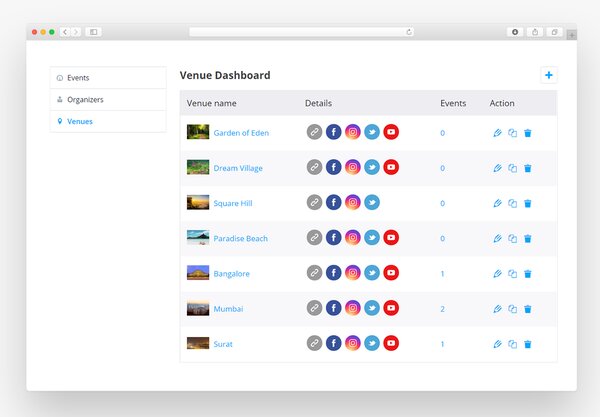
The event management dashboard provided by WP Event Manager plugin is very simple and easy to use. It shows all event listings and provides easily accessible buttons to help you edit, delete or add new events. You’re also shown the “viewed” statistics for every event.
WP Event Manager Settings
The settings of WP Event Manager plugin provide you total control over the functionality of plugin. And though there are plenty of them in the plugin, they’ve been neatly organized into 3 tabs to help you control various parts of plugin’s functionality:
- Event Listing Settings: These settings will allow you to set what your event listings page looks like. Settings in this tab include:
- Listings Per Page: As its name suggests, this setting can be used to control how many event listings are shown per page;Canceled Events: Enabling this hides canceled events from pages;
- Expired Listings: Enabling this hides expired event listings from pages;
Categories: This setting can be used to enable or disable categories; - Event Types: This can be used to enable event types. However, keep in mind that you’ll have to set up event types yourself to allow their use;
- Ticket prices: This feature will allow you to enable ticket pricing for events. However, just like event types you (or any other administrator) will have to set up the prices.
- Multi-select Categories: Allow selecting multiple categories for events;
- Multi-select Event Types: Allow selecting multiple types for events;
Category Filter Type - Event Type Filter
- Event Submission Settings: These settings can be used to tweak how events are submitted, by whom they’re submitted and what users can do with their event listings. The settings included here have been described below:
- Account Required: Enabling this feature makes registration mandatory for posting events, disabling allows even guest users to post events;
- Account Creation: If you enable this then users who don’t have an account on your site will be able to create one for themselves by submitting their email address while posting their event;
- Account Username: Enabling this feature will generate a username automatically for your users based on their email address;
- Account Role: Here you can set the role that you want to give to users who register a new account;
- Moderate New Listings: If you want to review all event listings before they go live, enable this setting. This will allow you and other administrators to moderate all event listings after they’re submitted. The events won’t go live until approved by an administrator;
- Allow Pending Edits: Enabling this feature will allow your users to edit their event submissions before you approve them;
- Delete Expired Listings: This setting, when enabled, will automatically remove expired listings within 30 days;
- Listing Expire: This setting can be used to set up an expiry time for events.
- Page Settings: Settings under this tab can be used to select pages where you want different forms and dashboards of your event management site to be located. There will be 3 settings under this tab:
- Submit Event Form Page: Here you can set the page where event submission form will be located;
- Event Dashboard Page: Set the page where dashboard will be located;
- Event Listings Page: Set the page where event listings will be shown.
How to Add An Event in WP Event Manager Plugin?
Adding events in WP Event Manager Plugin is a very simple affair. There are two ways to submit an event: one from back-end and another from front-end. The back-end method can be used by site administrators to add their desired events, while front-end method can be used by site’s users who want to submit their events. We’ll show you both methods of submitting an event with this plugin:
- Back-end Way
- The first step is to click “Add New” option under Event Listings menu. This will open a new form very similar to the post submission form of WordPress.
- In this form the Title that you supply will become title of your event, while content supplied will become description of event.
- If you’ve enabled “Multi-select Categories” and “Multi-select Event Types” in the settings of plugin then sidebar will have two more options named “Event Categories” and “Event Types”. You can select as many event categories and as many event types as you wish in these options.
- Once you’re done with the options given above, you can simply hit Publish button to make your event listing go live.
- Front-end Way
The front end event submission form is also very simple. If a user is not signed-in then first of all he’ll have to enter his/her email address in top field. On the other hand, if user is registered and signed in then he/she can start directly with event details. The order of fields included in form is as follows:
- First field is for event title;
- Second one is for selecting Event type;
- Third is for selecting category;
- In 4th field user can select whether it’s an online event or offline event;
- 5th field, which is optional, is for adding some tags to the event. This can help attendees easily find the event;
- 6th, 7th, 8th and 9th field are for providing information about the location of event;
- And finally, 10th and 11th field are for adding an event banner and description, respectively.
Once a user has provided enough details in above given fields, he/she can submit the event. If you have enabled moderation of submitted events then you’ll have to moderate the event before it goes public. Otherwise it will go live instantly.
Conclusion: Who needs WP Event Manager?
Anyone who wants to set up an event management portal without having to code extensively. WordPress is a very easy to use, popular and thus well-documented CMS that’s used to build almost every type of sites these days. This plugin can help you capitalize on the power of WordPress to create your event management portal with all modern features that you may want to include in your site

