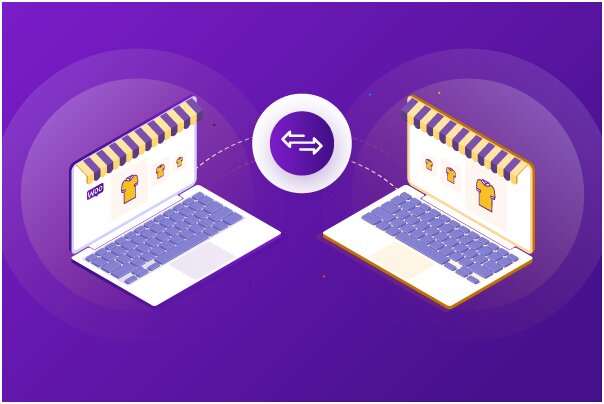Suppose you own a WooCommerce store. And for some reason, you would like to discontinue that store and open up a new one with the same products.
You can either set up a completely new store from scratch and upload every product manually or simply migrate your existing store site to the new one.
Which one do you prefer? Thousand hours of manual labor or automatic migration within 10 minutes?
Migration sounds sweeter, right?
However, if you are wondering how to migrate the products to your new store, you have come just to the right place. This blog will take you through some significantly easy ways to migrate WooCommerce products from one site to another.
So, what are we waiting for?
Let’s get started!
Process to Migrate WooCommerce Products to Another Site
As mentioned above, there are several ways to transfer WooCommerce products to another site. But, if we are putting it somewhat simply initially, we can say that there are two ways to do so –
- Using the default settings or
- Using a third-party plugin
We will show you how to migrate WooCommerce products with images with the help of both these processes.
Method #1: Migrate WooCommerce Products by using the default settings
The first method to migrate WooCommerce products from one site to another that we will show here is how to do it by using the default settings that WordPress offers.
This process is beneficial when you have thousands of products in your store. It is scary enough to even think of selecting products one by one and transferring them to the new site. It will take a lot of time and will definitely test your patience in the most extreme way!
But with this migration process, you can move all your products to the new site without any trouble and literally within minutes.
Now, there are two (2) default migration processes in WordPress. One of them is used solely for migrating products, and the other one migrates all the other contents of your store along with the products. We will show you both.
Migration of only WooCommerce products
The steps to migrate WooCommerce products through this process are shown below-
1. At first, you have to go to your WordPress Dashboard, and from there, you will have to click on Products > All Products.

2. For the second step, you need to click on Export on the All Products page, as shown below-
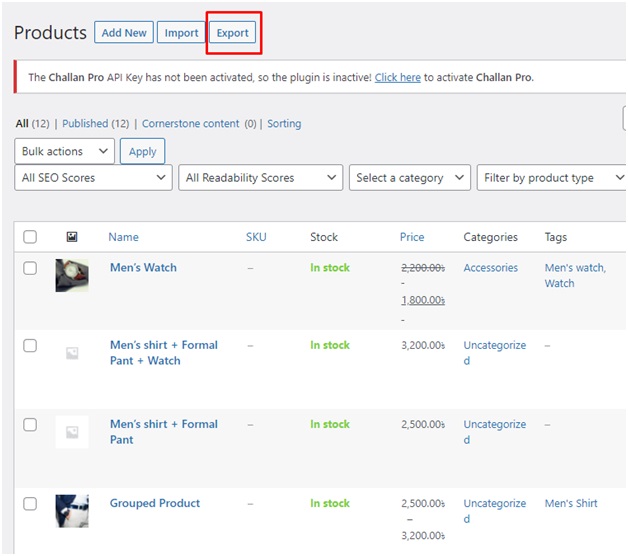
3. A page like this will come before you, and you have to click on Generate CSV. A CSV file of all your products will then be downloaded to your computer.

4. After downloading the CSV file, you have to click on the Tools section and choose Import.
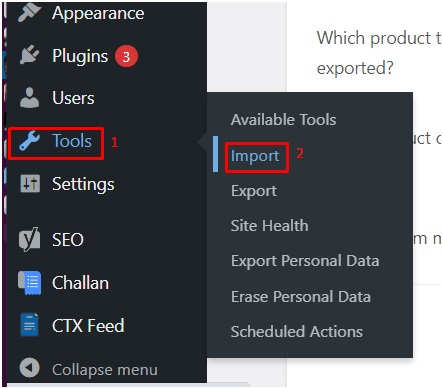
5. A page like this will appear before you from where you will choose Run Importer from WooCommerce products (CSV).

6. For the next step, you will choose the CSV file you downloaded and then hit Continue.
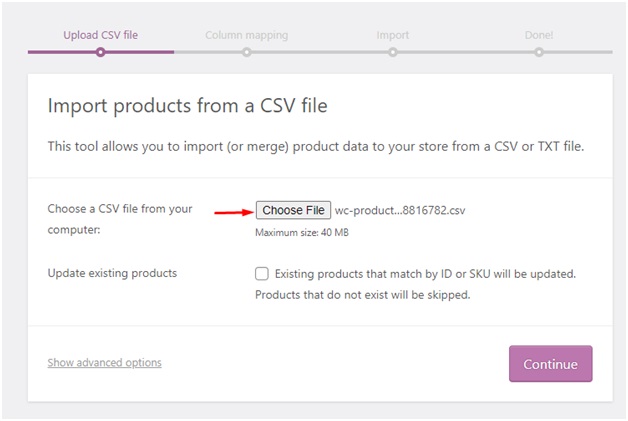
7. Then you have to click on Run the importer.
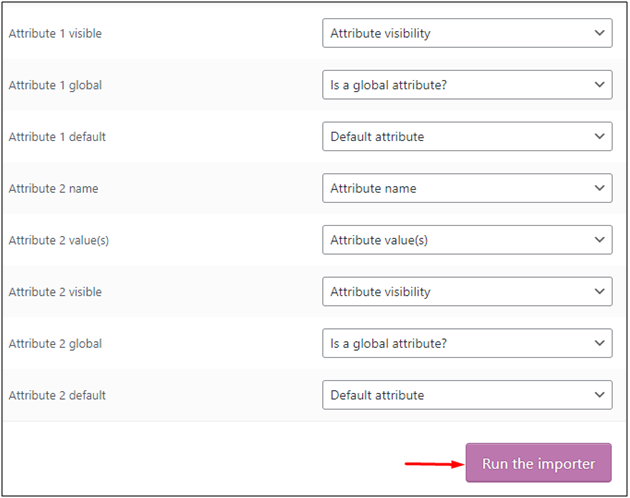
6. And done! You will see a success notification like this.
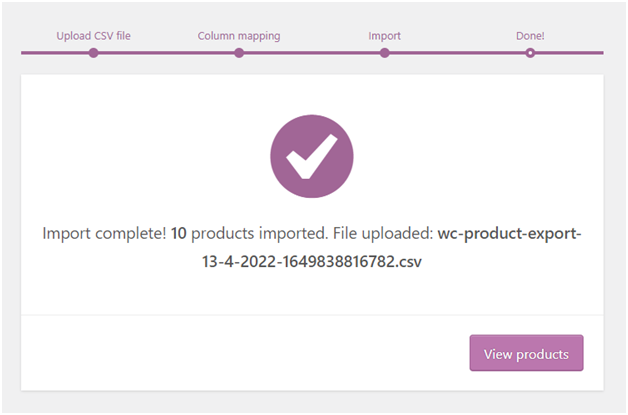
Migration of WooCommerce products and other contents of your WordPress site
This is a very easy process as well. All you have to do is follow the following steps-
1. First, you will have to log in to your WordPress account, and when you are on your homepage, go to the Tools section and choose Export–
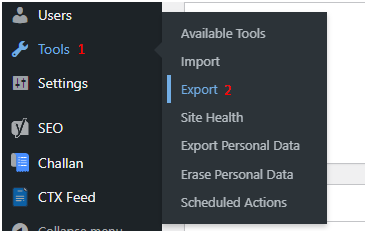
2. When you click on Export, you will get this page-

Select All Content from the options as shown on the image.
- Then what you have to do is select Download Export File. You will then find that an XML file has been downloaded to your computer.
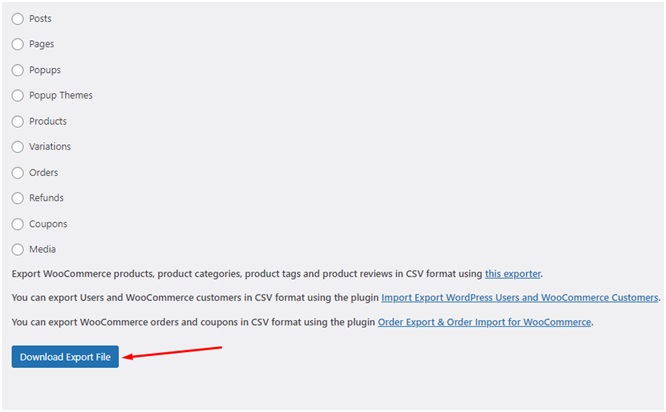
Great! You are done with exporting all your product information!
- For the next step, you will have to select Import from the Tools section.
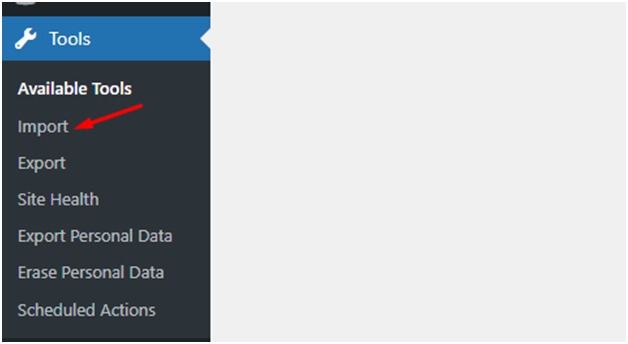
5. Clicking on Import will take you to a page like this. And then, you will have to select WordPress > Run Importer.

6. The last step you have to take to migrate your WooCommerce products from the old site to the new one is choosing the XML file you had exported before and then clicking on the Upload file and import button.

Et voila! Your migration has been done successfully!
So, if we revise the process, it will go like this-
Tools > Export > All Content > Download Export File > Import > WordPress Run Importer > Upload file and import
Easy, isn’t it?
Method #2: Migrate WooCommerce Products With third-party Plugins
Now that we have learned how to migrate WooCommerce products from one store/site to another without any plugin, just following the default WordPress instructions, let us learn how we can do this by taking the help of plugins.
We will take two plugins into account for this part-
- Product Import Export for WooCommerce
- WP Migrate Lite
Let’s learn how these plugins work, shall we?
1. Product Import Export for WooCommerce
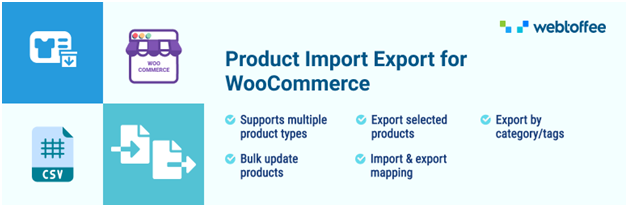
The Product Import and Export for WooCommerce plugin can be used when you want to migrate WooCommerce products from one place to another destination with the help of CSV format. This plugin can migrate all kinds of product types- simple, grouped, or affiliated.
What’s more interesting is that the Product Import and Export for WooCommerce plugin can also transfer the product reviews that you had got from your old site to the new one. Now, that is something that can be helpful for your business, right?
Let’s learn how this plugin works step by step.
Your first task is to install the plugin and activate it. After you have done it, the plugin will start appearing on your WordPress Dashboard. Then you can carry on with the following steps-
- When you click on the plugin Product Import Export for WooCommerce, you will see this page-
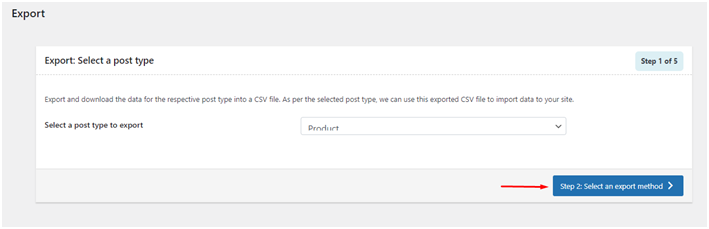
And then, you have to select “Select an export method” for stepping onto the second step of the process. Ensure you have selected Product from the dropdown menu to select a post type to export.
- After that, you will have to get into the step Select an export method. There you will see two options-
- Quick Export
- Advanced Export
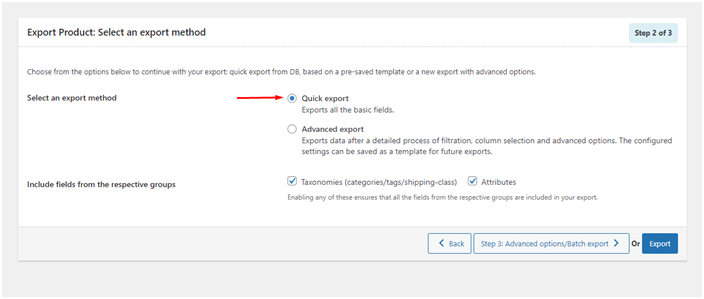
The Quick Export will export all the primary fields for all your products. On the other hand, the Advanced Export allows you to carry out filtration and apply various advanced features. You also can save the alterations you have made as a template which you can further use in the future when needed.
And then you can click on Export.
- The third step you will carry out will be downloading the export file by clicking on Download File, as shown below.
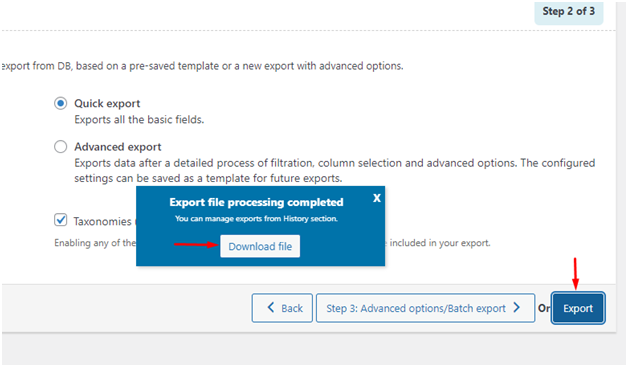
A CSV file containing all the information of all your products will then be downloaded to your computer. And with this, your exporting process is finished.
- Now, let us get on to the Import products process. Just as you did for the Export process, you will have to select Import from the Tools again.
The page will then be taken to a similar page where you have selected Products. You will do the same for this step, and then you will click on the Select and Import Method.

- The next and final step that you need to take is pretty simple. After clicking Select an Import Method, you will be taken to a page. On this page, you will see the option of uploading your Export’s CSV file, which you had downloaded before.
You can drag and drop the file directly or upload it by clicking Upload. You will see the options of Quick Import and Advanced Import here as well, just as you had seen in the case of exporting. You can select the Quick Import option.
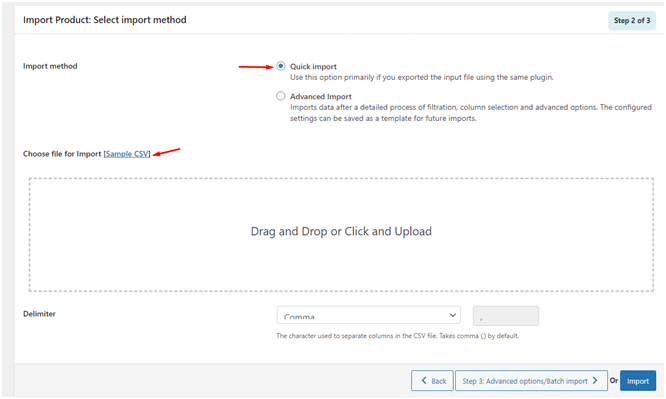
Then you can finally click on Import.
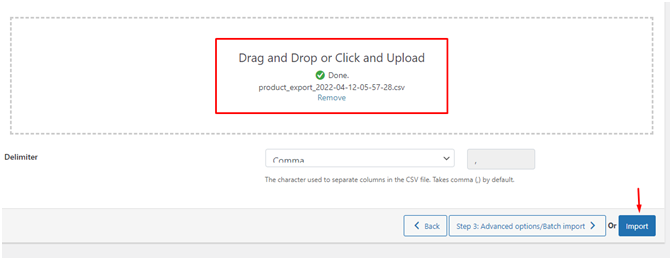
You are now done with migrating your products from the previous site to the new site!
2. WP Migrate Lite

WP Migrate Lite is one of the most popular plugins of WordPress for transferring your website’s database from one site to another. With more than 3 million active installations, the plugin has already secured its position among the crowd. The simplicity and comfort that WP Migrate Lite offers its users are one of the main reasons for its popularity.
This plugin helps you keep your IDs totally intact, which can be an excellent benefit for you. The plugin WP Migrate Lite comes with three simple steps that the users need to follow to migrate their database.
Like any other plugin of WordPress, you will have to install and activate WP Migrate Lite first. After you are done with it, you can carry on with the three steps.
The steps are as follows-
- Firstly, you have to find the data (in this case, your products’ data) that you would like to migrate within the plugin WP Migrate Lites interface and replace it.
- After you are done with this step, the next thing you need to do is export the SQL. The Structured Query Language (SQL) is a language that is used to store data in databases or retrieve them for any need.
- The third and final step is as simple as the former two. You have to import the SQL into the new database you are targeting. You can use phpMyAdmin to upload that SQL file.
That’s it! Once you are done with all these steps, you have finally migrated your product database from your previous site to the new one.
Precautions to Take Before Migrating WooCommerce Products
Now, we have described three ways you can consider while migrating WooCommerce products from one location to another within WordPress. However, you must take all the safety measures before getting on with any of these processes.
Below are some things you need to be wary about and do before you start transferring your product information from one site to another-
- Customer/Product information/data: The information or data related to your customer base is very crucial for your business. Because of this, you will have to keep a proper backup of your customer information before you start the migration process.
The same goes for product information. You can take help of any efficient WooCommerce product feed plugin to reserve all your product information as product feeds.
Even after you have migrated your WooCommerce products, you have to test and check the new site to see if your customers’ and your products’ entire database or information has been safely restored on the new site.
- Recurring payments: When you run a business for a significant time, you must have regular payments, bills, or subscriptions from your regular customers. When you change your website location completely, you might lose those recurring payments, which might create a lot of hassle for you.
This happens when you change your payment gateway with the change of site. After your migration, if you want to change to a new payment gateway, you must manually select all the recurring payments and adjust those to your new payment gateway. Otherwise, you might lose those payments entirely.
- Site downtime: The site downtime might increase while updating the store. This is temporary, of course. But it can cost you a lot if you do not take precautions.
It is, therefore, better to inform your customers about your migration beforehand so that they might not face any trouble, and even if they do, they consider the matter.
- Acknowledgment of customers: You have already understood how vital it is to let your customers know about the migration. They have the right to know, and when you put forward all they have to know transparently and effectively in front of them, it helps you earn the customer’s trust and recognition.
What you can do in this regard is put up a notice and send all your customers an email about your migration. Little good gestures like this can take you a long way!
● Breaking of interface: There is a possibility that the interface of your new website might get broken if you bring in significant changes in color, theme, etc. If you do not bring in any changes, you might not have to face this kind of problem. However, if you do not have much expertise in frontend development, you can always take the help of a professional.
Frequently Asked Questions
- What is the most convenient way to import my Woocommerce products into the new site?
Exporting your product database in a CSV file can be a very convenient way to import your products into the new site. All you have to do is download the CSV file with the help of WordPress plugins like Product Import and Export for WooCommerce.
Then you can just import that file into the new destination, and you will see all the information related to your products has been transferred to the new site in a well-arranged way.
- What are the best plugins in WordPress to conduct the migration process of products and databases?
There are multiple plugins in WordPress that can serve your purpose of migration very effectively. However, some of the most popular plugins used by many users currently are WP Migrate Lite, Product Import and Export for WooCommerce, All-in-one WP migration, Product CSV Import Suite, etc.
Conclusion
Migrating WooCommerce products from one site to another can be a tricky business. It is indeed a very simplified process, and anyone and everyone can do that with very little technical knowledge. Yet you have to be careful and conscious at all the steps.
The blog has described the three most straightforward ways to help you migrate your WooCommerce products to another site.
Let us know which one seems the easiest and most effective for you!
About the author:
Maliha Tasneem is a professional content writer who has been writing creative and technical content for 4 years. Currently, she is working at Webappick – a giant WordPress Plugin development company as a content writer.