Blogging Was Never So Much of Fun and Full of Excitement Before! Ten Incredibly Friendly and Easy to Use Built-In WordPress Features that Would Make your Online Publishing Job Very Simple
WordPress is very popular among bloggers who are always looking for some sort of innovation and friendly features to benefit their websites and blogs. New arrivals of WordPress are dependably very expected to meet with an extraordinarily flourishing number of individuals who have turned to WordPress from various other content management systems.
Here are a couple of features that have made WordPress simpler, easier and safer to use.
You must be excited to explore friendly features of WP to make your online publishing job much easy. Here you go with ten of these built-in options.
No More Hassle of Theme Activation – Check Live Theme Preview
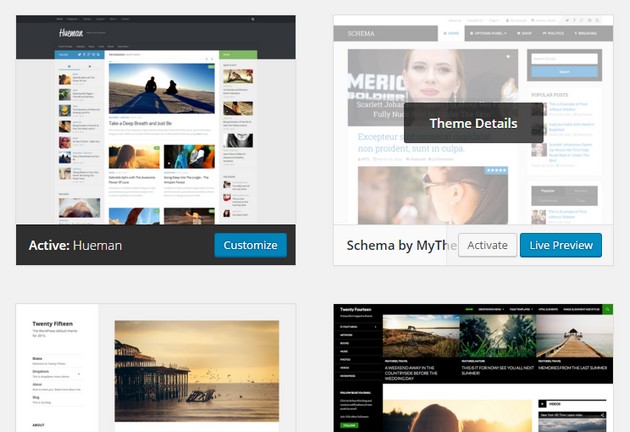
Whenever you wanted to change your WordPress theme you had to activate a new theme to see how it looked, you may also have some distortion in your published content. However, it is not the same way anymore. Theme Preview spares you a considerable measure of time as far as picking up the ideal theme for your business. It likewise allows you to preview your selected theme before activating it. By navigating to Appearance- > Themes you can get access to Live Preview Theme. Click the button of Live Preview to see how it looks like. If you find the preview satisfactory, you can click Save and Activate to launch your new theme.
No More Limitation to Default Appearance – Get Theme Customizer
You may like to customize your theme according to your certain taste or requirements. Just go to Appearance-> Themes, and click the Customize button appearing on your activated theme. In the preview option there is a theme customizer that enables you to customize and preview several options:
- Site Title and Tagline
- Colors
- Header Image
- Background Image
- Navigation
- Static Front Page
Once you are done with your changes, click Save and Activate button or click Cancel if you are yet not satisfied and try out as many themes as you want.
Tweeting Was Never So Appealing Before – Enjoy Tweet Embedding

Embedding a tweet has become way simpler. You just have to copy the URL of the individual tweet and paste it in the separate line into your WordPress visual editor and it is done! Your tweet will appear as it is on your blog post.
No Need to Upload Videos on Your Site – Use Power of Video Embedding
Same is the case with video embedding like it was with tweet embedding. For instance, copy the URL of YouTube video and paste it in your visual editor in the separate line and there you go. Your desired video is there on your blog post.
Don’t Know Special Coding? Still Have HTML in Image Captions
Your blog looks appealing with the photographs and fortunately, you spot some amazing images and you need to put in your blog along with captions. Now inserting caption for attribution is way too easy! You just have to add links in the image caption and the attribution of an image will be there immediately.
Don’t Make Your Readers Bored with Longer Posts – Break Page
Is your post is too long? Do you think your readers may lose the attention due to dragging of the long post in a monotonous way? Would you like to break it to the next page? If you want your readers to jump to the next page from the current page, paste this <!–nextpage–> code in your HTML editor. The post will be seen as continued on your editor screen but your readers will be linked to the next page.
Want to Go Back to Previous Changes on Your Post? Go to Saved Revisions
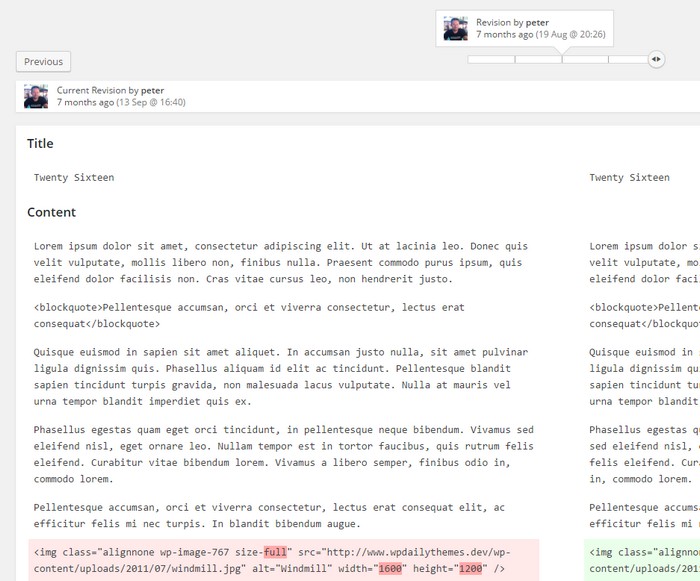
WordPress saves every single revision that you made. When you create a new post in WordPress, the post revisions feature kicks in and stores a record of each saved draft or published update. Click browse under the tab – Publish to the right in the text editor. Here you can see what changes were made in each revision by dragging a slider or using the Previous and Next buttons and here you can choose to restore this revisions record.
Exciting Features in the Media Settings
While adding new pictures to your media library, you ought to remember three things in mind that are, thumbnail size, medium and large size. These dimensions can be set according to your need. Go to media settings found under Settings-> Media and set the dimension that you want. Moreover, you can change the image gallery color too.
Add More Categories and Tags to Facilitate Users Explore Your Site
Categories are made to ease out the selection of content. Categories aim to help your readers find the relevant stuff so it is better not to make too many categories as this can be difficult for them to handle, seven to twelve would be more than enough to deal with. Similarly, try not to add too many tags in your post. Though you can add as many tags as you want, it is still better to add around five tags in each post.
Disallow Comments
If you want a control over certain posts and do not want your readers to comment on that particular post then you can always disallow them. WordPress gives you an opportunity to control the comments. Go to Discussion in Screen Options and uncheck Allow comments option.
Final Words
If you have already used these built-in WordPress options, then you must be enjoying blogging then you ever had before. These features have tremendously made the work of the online publishers or bloggers way too simpler. If you haven’t explored these features yet then I bet you have really missed something valuable. Just go and check out these before you make another post, you can save a lot of your valuable time by utilizing these friendly features that are already loved by many bloggers who are using WordPress.

