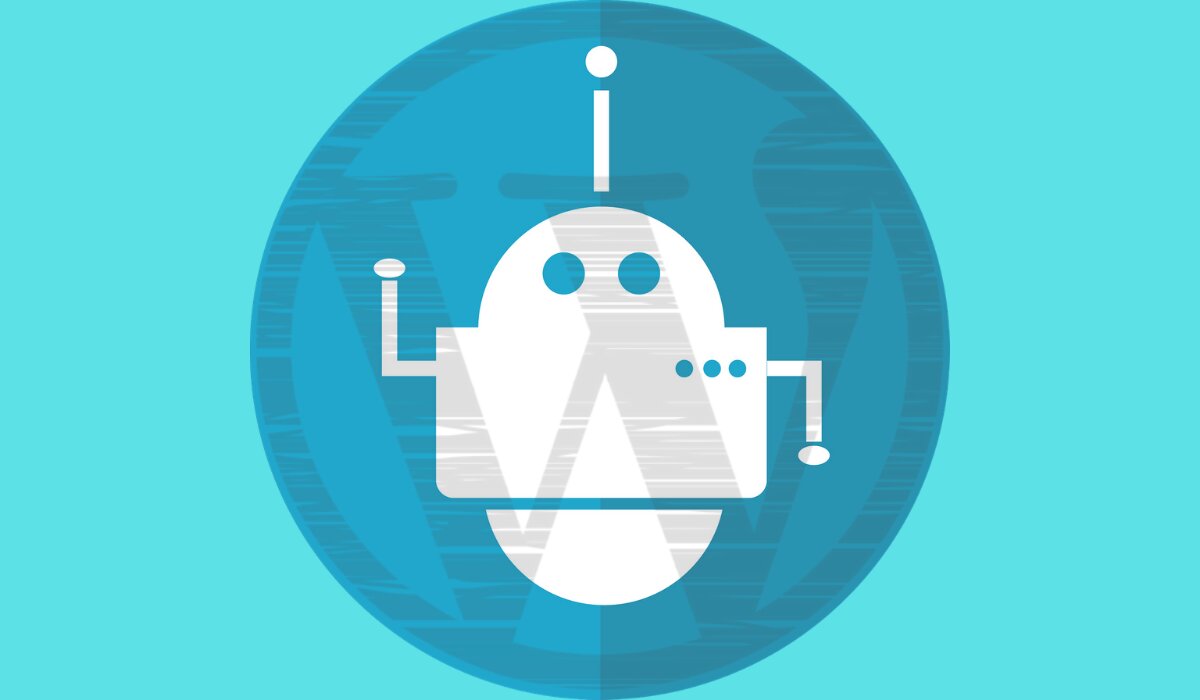WordPress is the largest CMS currently powering 39.5% of the internet. It is easy to install and quick to setup, which makes it popular among developers. Though many web hosts offer a management dashboard and one-click installation, installing WordPre7ss manually is also fairly easy.
For people who have to setup sites regularly, the installation and setup process, changing settings, and installing preferred plugins and themes can become very repetitive and banal. In this guide, we will quickly go through a few methods that can help you setup a site with your customized preferences very quickly. We will look at the following ways for installing WordPress without a hassle:
- WP Quick Install (a pre-written script)
- Manual installation through hardcoding a setup theme file
- Cloning a pre-existing site
WP Quick Install -The easiest way to do it

Installing WordPress with hardcoding and cloning can be complicated. It requires a thorough knowledge of coding and a technical mind. But if you run a small website all on your own and do not have the technical expertise, still there is an easier way for you to do it.
WP Quick Install is a light weight pre-written script that basically does the job for you. You don’t have to meddle with codes. It installs WordPress for you with a click of few buttons. Here is what it does:
- Offers a one-click install
- Downloads and activates plugins and themes
- Deletes default visual forms, lorem ipsum and other placeholders
- Completely setup wp-config file
- Auto-generate content by filling a data.ini file
You can install and completely setup your WordPress in 3 simple steps.
Step 1. Upload Quick Install to Your Webhost
You can download the script from here. It downloads a wp-quick-install.zip which contains a set of 10 files and 7 folders in the directory, which is way less than the WordPress package that has hundreds of folders. Simply upload this to your web host using FTP.
Wait for a few seconds as it gets uploaded to your webhost.
On completion, enter the following path http://www.example.com /wp-quick-install/ to open up the form which takes us to the second step.
Step 2. Fill the Installation Form
WP Quick Install gives you a form where you can fill out your database information. This is slightly longer than the usual form WordPress gives you but it also takes care of very detailed preferences and options that regular WordPress form doesn’t offer.
The form is fairly easy to fill, still don’t rush with it. Take you time to fill the necessary info and check for your required preferences. You can setup the following things using the form:
- Database information (including MySQL username and password)
- Opt. to delete the default WordPress dummy content like Lorem Ipsum, placeholders, etc.
- WordPress Language. You can select any out of all 65 languages as WP quick install supports all WordPress languages.
- Setup your Site Title, Username and Password.
- As you progress further in the form, it will let you download and activate plugins and themes you want. All you need to do is to upload your theme and plugin’s zip file to your WP Quick Install folder and the script will detect it automatically.
- It will let you delete default WordPress theme
- You can select permalink format, default image size, media upload directory, and much more.
Step 3. Hit Install
The final step after filling out the form is to simply hit the install button. This runs the script which will automatically install WordPress within a few seconds. You can delete the wp-quick-install folder once you are done installing WordPress for security reasons.
Manual installation through hardcoding a setup theme file
By making a few basic changes to your WordPress installation files, you can create a customized WordPress install that can be used to quickly create new sites.
WordPress sets up a default theme on your first run of WordPress. By editing the style.css and functions.php files you can the default very easily. You can use a basic setup theme that can be used temporarily for this site’s setup and later switched to your preferred permanent theme by WordPress.
Cloning a pre-existing site
Cloning a pre-existing WordPress website is one of the easiest methods to install a new site, given that you setup new sites frequently with similar settings. This requires you to manually install and setup a site completely, this gives you a master site template that you can use for all future sites. You can simply copy this master template and use it for future sites.
Cloning a site can be done with multiple methods. The easiest method is to create a fully functional master site on a development server with all the preferred settings, plugins, and any default pages and posts. This master site can then be duplicated to create exact replicas on new installations.
Cloning a site gives you the advantage that you do not have to bother with installing any themes or plugins, given your site will have the same themes and plugins as that of the development site.
Things you must change!
This method clones the site preferences, settings, themes, and plugins and it also replicates API keys, database names, usernames, and passwords. Just be aware that you have to change these things for licensing and security reasons.
This can be easily done using another plugin. WP Duplicator plugin is an amazing tool that can be used to clone your site, create a complete backup, and migrate your website to a different server.
Conclusion
We hope this guide helped you figure out a few easy methods of installing a WordPress site. Each method has its own advantage and limitation. Gauge your need and accordingly employ the respective method. If you setup new sites frequently either for yourself or your clients, it can be a tedious task. These methods will take off the labor out of the task and save you a ton of time that you can invest in more meaningful activities.