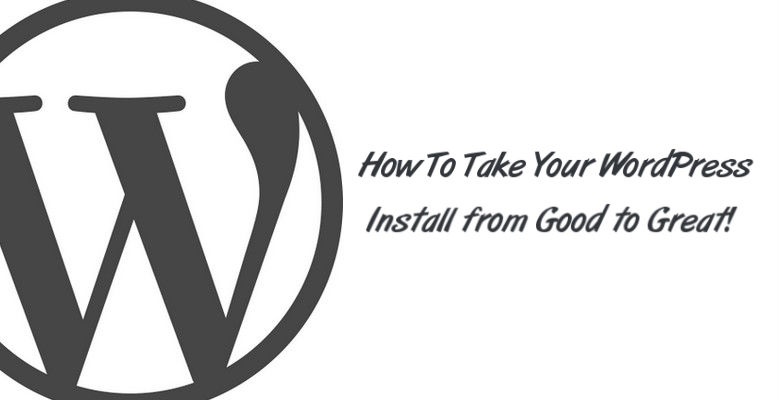Right out of the box, WordPress is an amazing Content Management — few would argue otherwise.
However, a fresh WordPress install needs a bit of tweaking and customizing before it can really become great.
Thankfully, all the changes and additions you need in order to make your WordPress installation a sturdy foundation to build on are rather simple.
Why Make Any Changes At All?
We’ve already established that WordPress is pretty great as is, so why change anything? Wouldn’t you be fine leaving things alone and just going about your website’s design?
Well, not exactly…
See, WordPress comes with quite a few default settings that may seem fine to you for now, but down the road you’ll likely realize the need for a change and you’ll then have to struggle to actually execute that change. So why deal with the hassle and headache of something when you could set yourself up for a hassle-free future?
All it takes a few minutes to get everything in order and you’re golden.
Boosting Your WordPress Install By Defining Your Settings
Control Your Membership Access
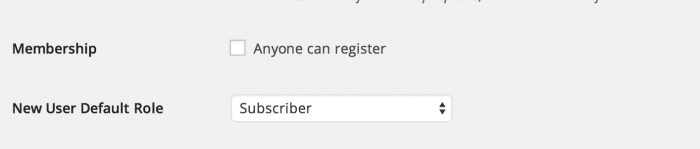
Many who are new to WP don’t realize all the options that come wrapped up inside their new installation. WordPress has many functions outside of just simple content publishing. One such function is the ability to allow a membership where viewers can create an account on your site.
In some cases, this is not a bad thing and it may be what you’re trying to accomplish here. However, most people don’t really want people having accounts that give them even minimal access to the backend of their site. If you’re one of the people who would rather assign access to your dashboard than give free range to anyone, then change that in your settings.
You do this by going to Settings –> General and then scrolling down and unchecking the box next to Membership.
Turn Off Pingbacks and Trackbacks

Once upon a time, these little notifications were a way where you could see just who was mentioning your article or blog. But as time has gone on, these once helpful and well-meaning notifications have been invaded and virtually overtaken by spammers hoping to suck you dry.
In order to save yourself the time and hassle of dealing with these notifications, it’s best to turn off the Pingbacks and Trackbacks option. You can do this by navigating over to Settings –> Discussion and unchecking the box entitled “Allow link notifications from other blogs.”
Prevent WordPress from Generating Unnecessary Images
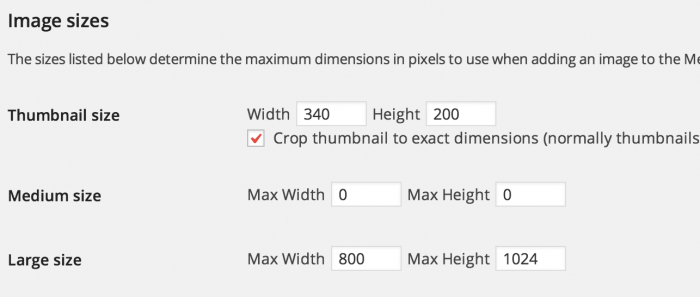
By default, with every image that you load to your Media file, WordPress will generate additional images in various sizes: Thumbnail, Medium, and Large (all pixels defined by you). As a result, even though your Media file will show only one version of the images(s) you’ve uploaded, you actually have 3 additional images (and sometimes more) that are created and stored on your server.
Though this doesn’t slow down your site, it does eventually slow down things like backing up your site and fills up your allowed storage space on your server. You can easily keep WordPress from creating these images via your Media Settings.
Simply go to this area of your dashboard and set all the images that you don’t plan to use to zero. It’s worth noting that doing this will prevent the ability to create pleasant looking galleries, so if you plan to use galleries on your site, then you may want to skip this one.
Define Your Permalink Structure

You may not know this yet, but your permalink can make or break a lot of the on-page SEO efforts you try to implement. Many WordPress installations will have your permalink set to its default setting so that you can choose the structure that you prefer. However, you should never ever leave the permalink on the default setting.
There are quite a few choices for your permalink, but the best ones to use are the Post Name option or Month and Name. Personally, I prefer the Month and Name option.
Activate Akismet
You hate spam and I hate spam, so why deal with it? Akismet is a spam blocking plugin that comes with many WordPress installs. It takes some time to setup, but it is well worth it. You can learn more about it here:
In Conclusion
It doesn’t take a lot of time to solidify your WordPress foundation, but it’s still well worth it. What tips do you have for customizing your WordPress install? Be sure to comment below.